Comcast webmail address: http://www.comcast.net/webmail/
Comcast mail and Gmail configuration:
1. Open Outlook 2003, select Tools from the top menu, and then E-mail Accounts... from the pull down list.
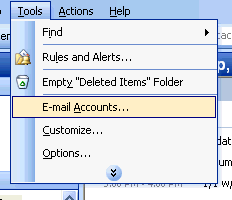 2. In the E-mail category, select View or change existing e-mail accounts and click the Next button to continue.
2. In the E-mail category, select View or change existing e-mail accounts and click the Next button to continue.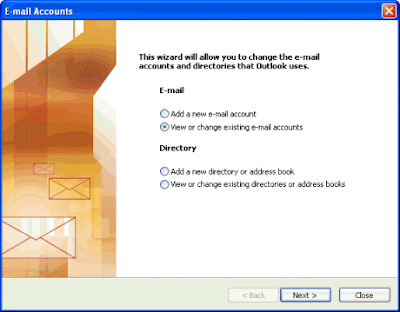
3. Select your Comcast.net E-Mail account, and then click the Change... button.
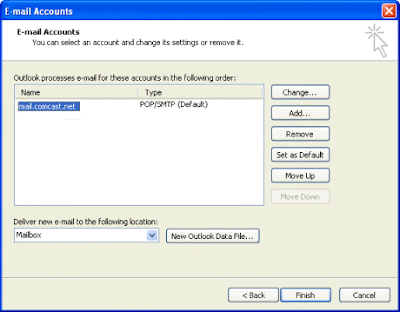
4. On the Internet E-mail Settings page, click the More Settings... button located in the bottom right corner of the window.
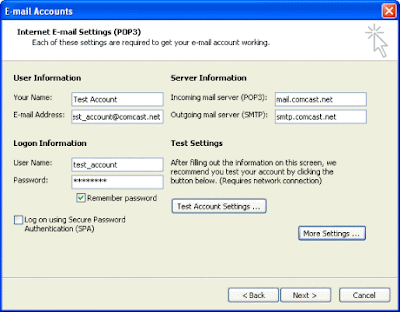
5. Select the Outgoing Server tab, and put a check in the box labelled My outgoing server (SMTP) requires authentication. Then, select Use same settings as my incoming mail server, and click OK to return to the previous screen.
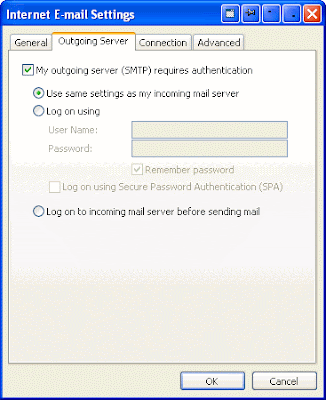
6. On the Advanced tab, enter 465 in the Outgoing mail (SMTP) port number field and 995 in the Incoming mail (POP3) field. For both, click This server requires a secure connection (SSL).
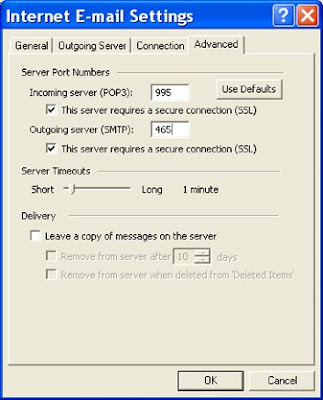
7. At this point, you can test your settings by clicking the Test Account Settings... button. If everything is configured properly, each of the tests will have a green check mark next to them. If any of the tests fail, go back and make sure that each setting is configured correctly.
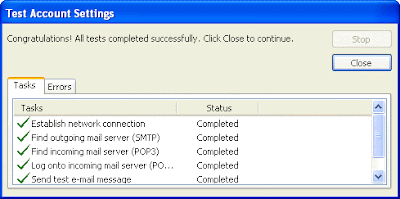 8. After you close the Test Account Settings... window, click Next and then Finish. You are now able to send and receive E-Mail from a remote location.
8. After you close the Test Account Settings... window, click Next and then Finish. You are now able to send and receive E-Mail from a remote location.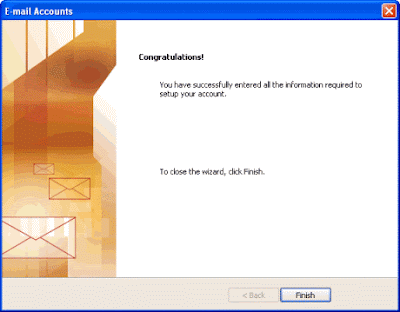
- Gmail auto-configuration tool for Microsoft Outlook 2002 or Outlook Express;
- Microsoft article on using Outlook 2002 or 2003 with a Google Gmail account.

No comments:
Post a Comment