If you have any of these problems:
- Improper shutdown
- Intrusion of anti-virus software due to improper configuration
- Corruption due to Virus or Malware, etc.,
Here's what can you do to fix it:
- Scan your computer for any viruses or spyware.
- Restart your PC. Most of the time, this takes care of all the problems that were caused due to improper shutdown of outlook or any other problem.
- Close all other programs and only open Outlook.
- Do a disk clean up to delete all the files, here's how you do it:
From your task pane Click Start -> Programs -> Accessories -> System Tools. Select Disk Clean-up.
Select your C: drive and clean it up.
- Create a new identity on Outlook, if the previous steps failed to work (By doing this, you would be able to start outlook with default settings. Good way to avoid damaged or corrupted files)
Export all your email's into a file so that you can import it into a new identity.
From the outlook task pane, click Tools -> Accounts.
 Click on Mail tab. Select the account and click Export.
Click on Mail tab. Select the account and click Export.
 Key in the file name and select the path where the file needs to be stored.
Key in the file name and select the path where the file needs to be stored.
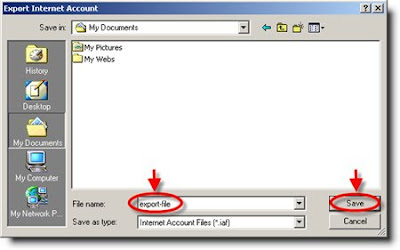 **Repeat the above 3 steps if you have more than one account. (Ensure that you select different file names for each account)
**Repeat the above 3 steps if you have more than one account. (Ensure that you select different file names for each account)**After you export all the accounts, click Close
From the tool bar, click File -> Identities.
Click Add New Identity.
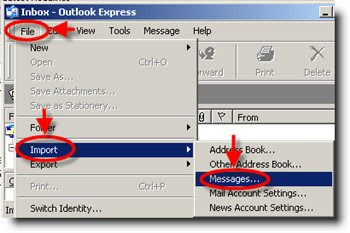 Type a name for a new identity. Click OK.
Type a name for a new identity. Click OK.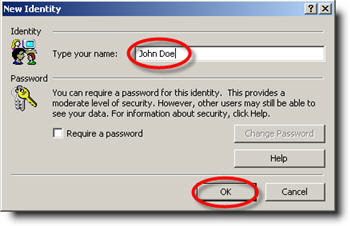 Confirm "Yes" to switch to the new identity.
Confirm "Yes" to switch to the new identity. 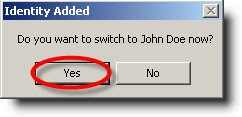
Click Cancel to close the New Account Wizard as we have already have the account settings imported to a file earlier.
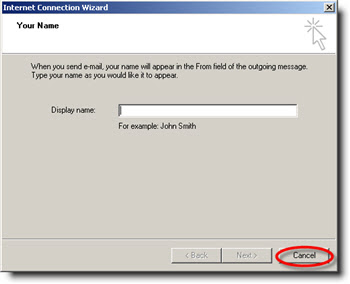 Now, click Tools -> Accounts from the Outlook tool bar.
Now, click Tools -> Accounts from the Outlook tool bar.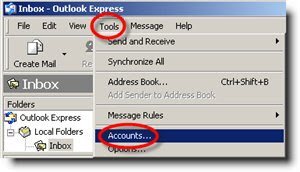 Click on Import. (If you have imported more than one file earlier, repeat this step until you import all the files)
Click on Import. (If you have imported more than one file earlier, repeat this step until you import all the files)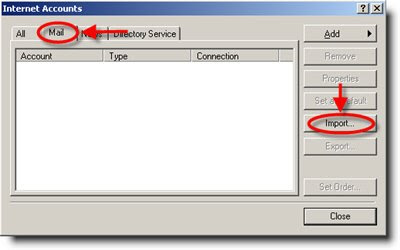 After you do the above step, click on File -> Import -> Messages.
After you do the above step, click on File -> Import -> Messages.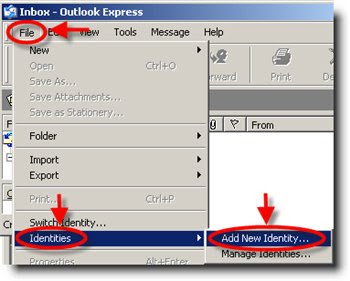 Select Microsoft Outlook Express 6 from the list of programs, click Next.
Select Microsoft Outlook Express 6 from the list of programs, click Next.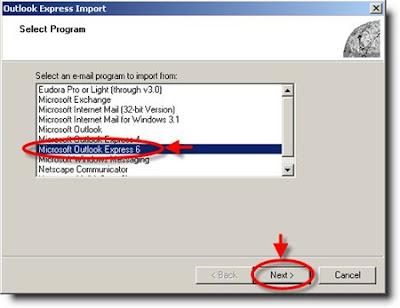 Select the name of identity to import, click OK.
Select the name of identity to import, click OK.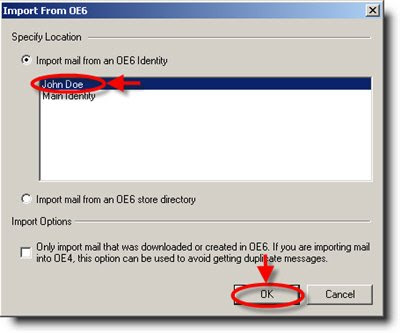 Reinstall Outlook Express. Here's how you do it:
Reinstall Outlook Express. Here's how you do it:Go to Start -> Run.
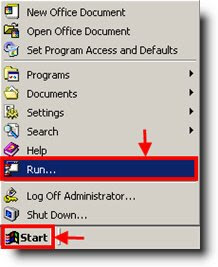 Type "%systemroot%\inf" as shown below:
Type "%systemroot%\inf" as shown below:Clicking OK would open the INF folder.
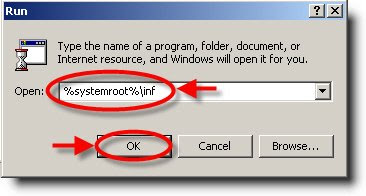 Locate the file "MSOE50.inf".
Locate the file "MSOE50.inf".Right-click on the file and click Install. (This will reinstall the files that Outlook Express needs to proceed normally.)
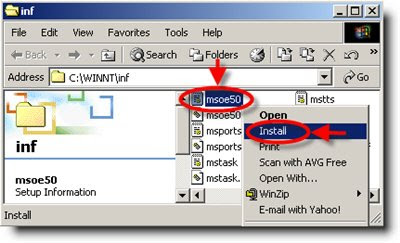 Important: It will ask you to put your windows XP cd in the drive
Important: It will ask you to put your windows XP cd in the driveDownload third party software Repair Tool for Outlook express files.
There are lot of repair tools available for free on internet which fixes trouble in outlook files. You can try one of them from the list given below.
Thanks for http://www.zolved.com/

No comments:
Post a Comment