Displaying a custom interactive logon message on Windows Vista is very simple. The Local Security Policies of Vista operating system has options that allows you to create a message text that will appear when a user attempts to login to the system. You may use this option to display usage policy message in your office or any other shared computers.
Follow these simple steps to configure a custom interactive logon message
- Click on start menu
- Then select All Programs -->Administrative Tools --> Local Security Policy( alternatively type Local Security Policy in the search bar available in start menu and select the application)
- In the left side panel navigate to Security Settings-->Local Policies-->Security Options.
- In the details panel of right side locate & open Interactive logon:Message title for users attempting to logon and enter title of the custom logon message
- In the details panel of right side locate & open Interactive logon:Message text for users attempting to logon and enter text of the custom logon message
- Now logoff your windows session to view how the custom message is displayed.
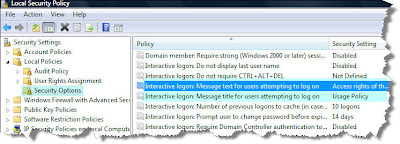

No comments:
Post a Comment