
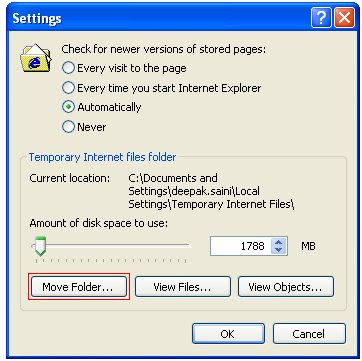
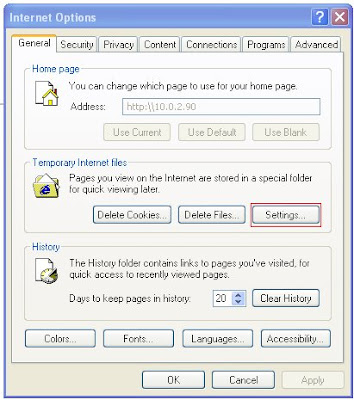
Critical update for HP Deskjet 6848 Color Inkjet Printer
Note: Critical update will be different for all printer. You need to download the Critical update for particular printer from HP website.
Solution : Update the HP Director software
HP has released an update titled Critical update to resolve an issue with HP Director after installing Internet Explorer 7 to resolve this issue. Use one of the following methods to install the update to resolve the issue.
Method one: Download and install the HP Director update
Follow these steps exactly to download the HP Director update from the HP Web Site. Some of the following steps might require you to navigate away from this Web page. Consider bookmarking or printing this page for reference.
If you prefer to install the update without downloading anything, skip to the next method.
Click Here to open HP Device & Driver download Page
In the Enter a product number text box, type your product model (for example, HP Officejet 7115), and then click Submit ( ) or press Enter .
|
| NOTE: | If you are not sure what your product model is, look on the product itself. The model number is usually somewhere on the top or front of the product. |
Under Product search results , click your product model.
Click Windows XP under Select your operating system .
Under Update , click Critical update to resolve an issue with HP Director after installing Internet Explorer 7 .
Figure 2: Example of critical update option on the HP Software Download page
|
| NOTE: | This update may or may not be available for your product. If it is not available, try the next method. |
Thoroughly review the information on the critical update page, and then follow the on-screen instructions to download and install the update.
When the update finishes installing, HP Director functions normally.
Critical update for HP Deskjet 6848 Color Inkjet Printer
Note: Critical update will be different for all printer. You need to download the Critical update for particular printer from HP website.
Solution : Update the HP Director software
HP has released an update titled Critical update to resolve an issue with HP Director after installing Internet Explorer 7 to resolve this issue. Use one of the following methods to install the update to resolve the issue.
Method one: Download and install the HP Director update
Follow these steps exactly to download the HP Director update from the HP Web Site. Some of the following steps might require you to navigate away from this Web page. Consider bookmarking or printing this page for reference.
If you prefer to install the update without downloading anything, skip to the next method.
Click Here to open HP Device & Driver download Page
In the Enter a product number text box, type your product model (for example, HP Officejet 7115), and then click Submit ( ) or press Enter .
|
| NOTE: | If you are not sure what your product model is, look on the product itself. The model number is usually somewhere on the top or front of the product. |
Under Product search results , click your product model.
Click Windows XP under Select your operating system .
Under Update , click Critical update to resolve an issue with HP Director after installing Internet Explorer 7 .
Figure 2: Example of critical update option on the HP Software Download page
|
| NOTE: | This update may or may not be available for your product. If it is not available, try the next method. |
Thoroughly review the information on the critical update page, and then follow the on-screen instructions to download and install the update.
When the update finishes installing, HP Director functions normally.
Cause:
Solution:
To resolve this behavior, rename the Pop3uidl.dbx file, and then restart Outlook Express. Follow these steps:
Cause:
Solution:
To resolve this behavior, rename the Pop3uidl.dbx file, and then restart Outlook Express. Follow these steps:
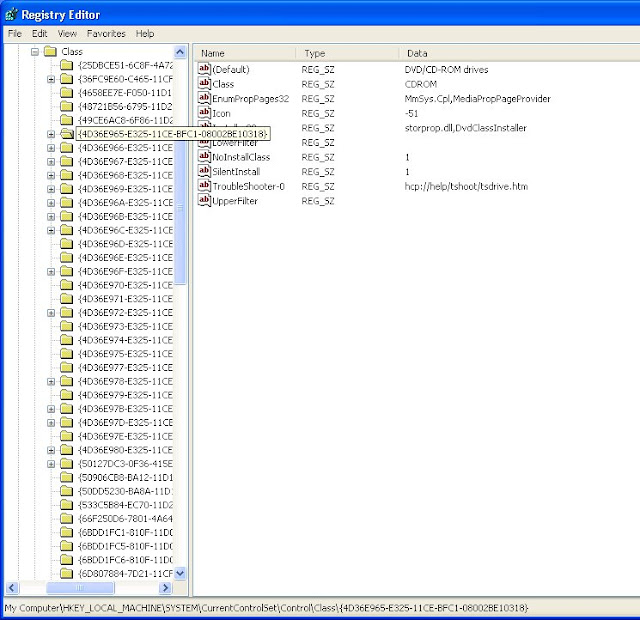
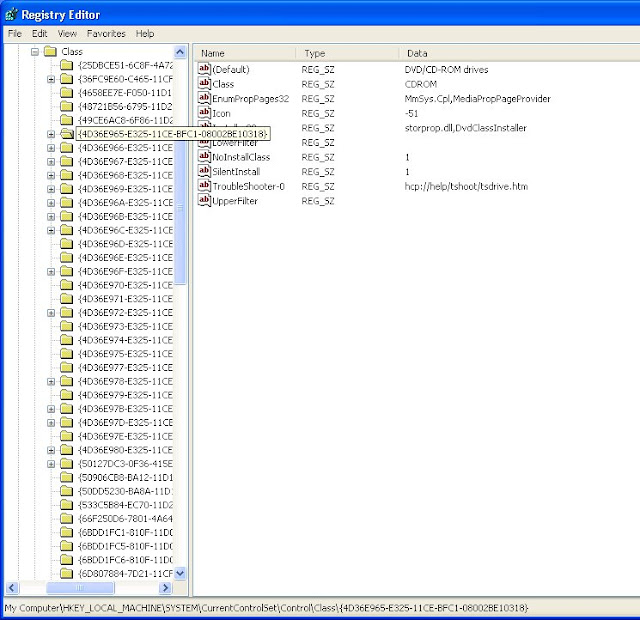
After installing Windows Internet Explorer 7 on a computer that is running Microsoft Windows XP with Service Pack 2, a Restore My Active Desktop button appears on the desktop. However, when you click this button, nothing happens.
Warning: This section, method, or task contains steps that tell you how to modify the registry. However, serious problems might occur if you modify the registry incorrectly. Therefore, make sure that you follow these steps carefully. For added protection, back up the registry before you modify it. Then, you can restore the registry if a problem occurs.
To resolve this problem, follow these steps:
Click Start, click Run, type regedit, and then click OK.
Locate and then click the following registry subkey: HKEY_CURRENT_USER\Software\Microsoft\Internet Explorer\Desktop\Components
In the right pane, right-click DeskHtmlVersion, and then click Modify.
In the Value data box, type 0, and then click OK.
Exit Registry Editor.
Delete internet temporary files
Click Start, click Run, type %temp%, and temp files.
Log off from Windows, and then log on. The Restore My Active Desktop button has been removed.
After installing Windows Internet Explorer 7 on a computer that is running Microsoft Windows XP with Service Pack 2, a Restore My Active Desktop button appears on the desktop. However, when you click this button, nothing happens.
Warning: This section, method, or task contains steps that tell you how to modify the registry. However, serious problems might occur if you modify the registry incorrectly. Therefore, make sure that you follow these steps carefully. For added protection, back up the registry before you modify it. Then, you can restore the registry if a problem occurs.
To resolve this problem, follow these steps:
Click Start, click Run, type regedit, and then click OK.
Locate and then click the following registry subkey: HKEY_CURRENT_USER\Software\Microsoft\Internet Explorer\Desktop\Components
In the right pane, right-click DeskHtmlVersion, and then click Modify.
In the Value data box, type 0, and then click OK.
Exit Registry Editor.
Delete internet temporary files
Click Start, click Run, type %temp%, and temp files.
Log off from Windows, and then log on. The Restore My Active Desktop button has been removed.
A lot of people have had this problem where when they install Adobe Flash Player version 9, that they get no sound when viewing flash content on the web such as google video or cnet videos.
The Solution
Simply copy the following text to a text file
Windows Registry Editor Version 5.00
[HKEY_LOCAL_MACHINE\SOFTWARE\Microsoft\Windows NT\CurrentVersion\Drivers32]
"midimapper"="midimap.dll"
"msacm.imaadpcm"="imaadp32.acm"
"msacm.msadpcm"="msadp32.acm"
"msacm.msg711"="msg711.acm"
"msacm.msgsm610"="msgsm32.acm"
"msacm.trspch"="tssoft32.acm"
"vidc.cvid"="iccvid.dll"
"VIDC.I420"="i420vfw.dll"
"vidc.iv31"="ir32_32.dll"
"vidc.iv32"="ir32_32.dll"
"vidc.iv41"="ir41_32.ax"
"VIDC.IYUV"="iyuv_32.dll"
"vidc.mrle"="msrle32.dll"
"vidc.msvc"="msvidc32.dll"
"VIDC.YVYU"="msyuv.dll"
"wavemapper"="msacm32.drv"
"msacm.msg723"="msg723.acm"
"vidc.M263"="msh263.drv"
"vidc.M261"="msh261.drv"
"msacm.msaudio1"="msaud32.acm"
"msacm.sl_anet"="sl_anet.acm"
"msacm.iac2"="C:\\WINDOWS\\system32\\iac25_32.ax"
"vidc.iv50"="ir50_32.dll"
"wave"="wdmaud.drv"
"midi"="wdmaud.drv"
"mixer"="wdmaud.drv"
"VIDC.WMV3"="wmv9vcm.dll"
"VIDC.VP40"="vp4vfw.dll"
"msacm.voxacm160"="vct3216.acm"
"MSVideo"="vfwwdm32.dll"
"MSVideo8"="VfWWDM32.dll"
"wave1"="wdmaud.drv"
"midi1"="wdmaud.drv"
"mixer1"="wdmaud.drv"
"aux"="wdmaud.drv"
"vidc.VP70"="vp7vfw.dll"
"vidc.X264"="x264vfw.dll"
"VIDC.FPS1"="frapsvid.dll"
"vidc.VP60"="vp6vfw.dll"
"vidc.VP61"="vp6vfw.dll"
"vidc.VP62"="vp6vfw.dll"
"vidc.DIVX"="DivX.dll"
"VIDC.UYVY"="msyuv.dll"
"VIDC.YUY2"="msyuv.dll"
"VIDC.YVU9"="tsbyuv.dll"
"VIDC.DRAW"="DVIDEO.DLL"
"VIDC.YV12"="yv12vfw.dll"
"wave2"="wdmaud.drv"
"midi2"="wdmaud.drv"
"mixer2"="wdmaud.drv"
"aux1"="wdmaud.drv"
"wave3"="wdmaud.drv"
"midi3"="wdmaud.drv"
"mixer3"="wdmaud.drv"
"aux2"="wdmaud.drv"
"VIDC.MSUD"="msulvc05.dll"
"wave4"="wdmaud.drv"
"midi4"="wdmaud.drv"
"mixer4"="wdmaud.drv"
"aux3"="wdmaud.drv"
Save it as missing.reg (Make sure you include the Windows Regestry Editor Version 5.00 line) and then double click on the saved file to import it into your regestry, you now get sound of flash content. You may have to reedit your sound scheme when you have finished but flash content now works properly.
A lot of people have had this problem where when they install Adobe Flash Player version 9, that they get no sound when viewing flash content on the web such as google video or cnet videos.
The Solution
Simply copy the following text to a text file
Windows Registry Editor Version 5.00
[HKEY_LOCAL_MACHINE\SOFTWARE\Microsoft\Windows NT\CurrentVersion\Drivers32]
"midimapper"="midimap.dll"
"msacm.imaadpcm"="imaadp32.acm"
"msacm.msadpcm"="msadp32.acm"
"msacm.msg711"="msg711.acm"
"msacm.msgsm610"="msgsm32.acm"
"msacm.trspch"="tssoft32.acm"
"vidc.cvid"="iccvid.dll"
"VIDC.I420"="i420vfw.dll"
"vidc.iv31"="ir32_32.dll"
"vidc.iv32"="ir32_32.dll"
"vidc.iv41"="ir41_32.ax"
"VIDC.IYUV"="iyuv_32.dll"
"vidc.mrle"="msrle32.dll"
"vidc.msvc"="msvidc32.dll"
"VIDC.YVYU"="msyuv.dll"
"wavemapper"="msacm32.drv"
"msacm.msg723"="msg723.acm"
"vidc.M263"="msh263.drv"
"vidc.M261"="msh261.drv"
"msacm.msaudio1"="msaud32.acm"
"msacm.sl_anet"="sl_anet.acm"
"msacm.iac2"="C:\\WINDOWS\\system32\\iac25_32.ax"
"vidc.iv50"="ir50_32.dll"
"wave"="wdmaud.drv"
"midi"="wdmaud.drv"
"mixer"="wdmaud.drv"
"VIDC.WMV3"="wmv9vcm.dll"
"VIDC.VP40"="vp4vfw.dll"
"msacm.voxacm160"="vct3216.acm"
"MSVideo"="vfwwdm32.dll"
"MSVideo8"="VfWWDM32.dll"
"wave1"="wdmaud.drv"
"midi1"="wdmaud.drv"
"mixer1"="wdmaud.drv"
"aux"="wdmaud.drv"
"vidc.VP70"="vp7vfw.dll"
"vidc.X264"="x264vfw.dll"
"VIDC.FPS1"="frapsvid.dll"
"vidc.VP60"="vp6vfw.dll"
"vidc.VP61"="vp6vfw.dll"
"vidc.VP62"="vp6vfw.dll"
"vidc.DIVX"="DivX.dll"
"VIDC.UYVY"="msyuv.dll"
"VIDC.YUY2"="msyuv.dll"
"VIDC.YVU9"="tsbyuv.dll"
"VIDC.DRAW"="DVIDEO.DLL"
"VIDC.YV12"="yv12vfw.dll"
"wave2"="wdmaud.drv"
"midi2"="wdmaud.drv"
"mixer2"="wdmaud.drv"
"aux1"="wdmaud.drv"
"wave3"="wdmaud.drv"
"midi3"="wdmaud.drv"
"mixer3"="wdmaud.drv"
"aux2"="wdmaud.drv"
"VIDC.MSUD"="msulvc05.dll"
"wave4"="wdmaud.drv"
"midi4"="wdmaud.drv"
"mixer4"="wdmaud.drv"
"aux3"="wdmaud.drv"
Save it as missing.reg (Make sure you include the Windows Regestry Editor Version 5.00 line) and then double click on the saved file to import it into your regestry, you now get sound of flash content. You may have to reedit your sound scheme when you have finished but flash content now works properly.

How to reset the Internet Explorer Search engine to default settings?
Configure Internet Explorer to Have More Than Two Download Sessions
How to remove toolbars, toolbar icons and Browser Helper Objects?
Error "not passed Windows Logo testing" while reinstalling Internet Explorer
View Source command not working - Notepad as the View Source editor
How do I remove the right-click context menu entries in Internet Explorer
"Invalid syntax error" if username & password are part of a URL
Toolbars are locked - Unable to customize toolbar and tool band
Sorting the Favorites automatically [on-the-fly] - Windows XP [by Keith Miller]
Export Trusted Zone & Restricted Zone domains list to separate REG files
Cannot open Internet Explorer from a limited user account in Windows XP
Unable to open local files in new Internet Explorer window? IE6 SP1 and later
Default browser still points to MyIE2 while you have uninstalled it
Setting Internet Explorer as the default browser - Windows 9x/2000/XP
"Web Document" tab is missing when you check the properties of a URL file
Multiple browser windows open when you click on a mailto: link
Sort order is not preserved when you transfer favorites to another PC
File menu - Send - Page by E-Mail / Link by E-Mail are grayed out
"Internet Explorer should check to see whether it is the default browser" - does not work
Share your Internet Favorites with other systems in a Workgroup / SOHO
Establish a common Links Folder by redirecting the Links folder path
History pane in Internet Explorer is blank; View and Search buttons are missing
Error "This version of QuickBooks requires Internet Explorer 6.0"
Change the default favorites export location of Internet Explorer Import-Export Wizard
Allow active content to run in files on My Computer - Windows XP Service Pack 2
Information bar appears while downloading a file - Windows XP SP2
Internet Options dialog opens when you click the Start Menu Internet link
Reset the Add-on usage statistics in Internet Explorer - XP SP2
Information bar appears when you open PDF files locally in Internet Explorer - XP SP2?
Unable to resize IE window by using javascript: code in the Homepage section in - XP SP2 ?
Security Warning appears when you try to navigate to a Trusted site from a webpage - SP2
Turn off Information bar sounds for blocked pop-ups and ActiveX
Prevent a Browser Helper Object (BHO) from loading with Explorer.exe instances
Internet Explorer "About" box is completely blank; Unable to type in text boxes in websites
Pop-up Blocker option is missing under the Tools menu in Internet Explorer
Restrict users from enabling or disabling Internet Explorer add-ons
Always allow Pop-ups for secure sites (HTTPS) in Windows XP SP2
"This add-on is managed by your Administrator" message while managing an add-on in XP SP2
Information bar appears while downloading a file - Windows XP SP2
Internet Explorer runs in Compatibility Mode or Side-by-Side Mode ?
Organize Favorites dialog in Internet Explorer displays a "Red X" mark
Internet Explorer Address bar search opens the file present in Desktop?
"Sites" button and "Custom Level" slider are grayed out in Internet Options - Security tab?
Convert Favorites to Txt file; View Internet Explorer Favorites information in a readable form
Pressing the CTRL + ENTER keys do not add prefix http://www. and .com at the end?
Internet Explorer "Manage Add-ons" dialog does not retain your column preferences?
Add a HTML Editor entry to the registry and set as the default
"Internet Explorer 6 has been removed from this computer" message at every startup?
"Empty Temporary Internet Files folder when browser is closed" option is missing?
Hyperlinks in Microsoft Office applications always launches Internet Explorer?
Clear the Temporary Internet Files using the Windows XP Disk Cleanup utility
Configure Internet Explorer to open Office docs in the appropriate Office program
The option "Empty Temporary Internet Files folders when browser is closed" does not work ?
Not prompted to save .pdf file after download ( tested with Acrobat Reader v7.x )
Internet Explorer Title bar information is "corrupt" or the text is truncated ?
Pop-up Blocker Settings requires you to add the URL Prefix everytime ?
How to add a "Open in new Window" option for Internet Shortcuts (.URLs) ?
Missing Favorites when upgrading to Windows XP from Windows 98 ?
Notepad folder opens when you attempt to view the source of a web page?
Odd browser problems occur after installing Security Update Q905915?
Transfering the Bookmarks from Mozilla FireFox to Internet Explorer
Restore the missing Internet Explorer icon to the Desktop in Windows XP (link to a .REG file)
Print Preview displays html code instead of displaying the page preview
MSHTML.DLL bug fixed in [MS06-013] Cumulative Security Update for IE
Add Windows Live Messenger button to Internet Explorer toolbar
Nothing happens when you click a link in the Search pane? New

How to reset the Internet Explorer Search engine to default settings?
Configure Internet Explorer to Have More Than Two Download Sessions
How to remove toolbars, toolbar icons and Browser Helper Objects?
Error "not passed Windows Logo testing" while reinstalling Internet Explorer
View Source command not working - Notepad as the View Source editor
How do I remove the right-click context menu entries in Internet Explorer
"Invalid syntax error" if username & password are part of a URL
Toolbars are locked - Unable to customize toolbar and tool band
Sorting the Favorites automatically [on-the-fly] - Windows XP [by Keith Miller]
Export Trusted Zone & Restricted Zone domains list to separate REG files
Cannot open Internet Explorer from a limited user account in Windows XP
Unable to open local files in new Internet Explorer window? IE6 SP1 and later
Default browser still points to MyIE2 while you have uninstalled it
Setting Internet Explorer as the default browser - Windows 9x/2000/XP
"Web Document" tab is missing when you check the properties of a URL file
Multiple browser windows open when you click on a mailto: link
Sort order is not preserved when you transfer favorites to another PC
File menu - Send - Page by E-Mail / Link by E-Mail are grayed out
"Internet Explorer should check to see whether it is the default browser" - does not work
Share your Internet Favorites with other systems in a Workgroup / SOHO
Establish a common Links Folder by redirecting the Links folder path
History pane in Internet Explorer is blank; View and Search buttons are missing
Error "This version of QuickBooks requires Internet Explorer 6.0"
Change the default favorites export location of Internet Explorer Import-Export Wizard
Allow active content to run in files on My Computer - Windows XP Service Pack 2
Information bar appears while downloading a file - Windows XP SP2
Internet Options dialog opens when you click the Start Menu Internet link
Reset the Add-on usage statistics in Internet Explorer - XP SP2
Information bar appears when you open PDF files locally in Internet Explorer - XP SP2?
Unable to resize IE window by using javascript: code in the Homepage section in - XP SP2 ?
Security Warning appears when you try to navigate to a Trusted site from a webpage - SP2
Turn off Information bar sounds for blocked pop-ups and ActiveX
Prevent a Browser Helper Object (BHO) from loading with Explorer.exe instances
Internet Explorer "About" box is completely blank; Unable to type in text boxes in websites
Pop-up Blocker option is missing under the Tools menu in Internet Explorer
Restrict users from enabling or disabling Internet Explorer add-ons
Always allow Pop-ups for secure sites (HTTPS) in Windows XP SP2
"This add-on is managed by your Administrator" message while managing an add-on in XP SP2
Information bar appears while downloading a file - Windows XP SP2
Internet Explorer runs in Compatibility Mode or Side-by-Side Mode ?
Organize Favorites dialog in Internet Explorer displays a "Red X" mark
Internet Explorer Address bar search opens the file present in Desktop?
"Sites" button and "Custom Level" slider are grayed out in Internet Options - Security tab?
Convert Favorites to Txt file; View Internet Explorer Favorites information in a readable form
Pressing the CTRL + ENTER keys do not add prefix http://www. and .com at the end?
Internet Explorer "Manage Add-ons" dialog does not retain your column preferences?
Add a HTML Editor entry to the registry and set as the default
"Internet Explorer 6 has been removed from this computer" message at every startup?
"Empty Temporary Internet Files folder when browser is closed" option is missing?
Hyperlinks in Microsoft Office applications always launches Internet Explorer?
Clear the Temporary Internet Files using the Windows XP Disk Cleanup utility
Configure Internet Explorer to open Office docs in the appropriate Office program
The option "Empty Temporary Internet Files folders when browser is closed" does not work ?
Not prompted to save .pdf file after download ( tested with Acrobat Reader v7.x )
Internet Explorer Title bar information is "corrupt" or the text is truncated ?
Pop-up Blocker Settings requires you to add the URL Prefix everytime ?
How to add a "Open in new Window" option for Internet Shortcuts (.URLs) ?
Missing Favorites when upgrading to Windows XP from Windows 98 ?
Notepad folder opens when you attempt to view the source of a web page?
Odd browser problems occur after installing Security Update Q905915?
Transfering the Bookmarks from Mozilla FireFox to Internet Explorer
Restore the missing Internet Explorer icon to the Desktop in Windows XP (link to a .REG file)
Print Preview displays html code instead of displaying the page preview
MSHTML.DLL bug fixed in [MS06-013] Cumulative Security Update for IE
Add Windows Live Messenger button to Internet Explorer toolbar
Nothing happens when you click a link in the Search pane? New