When you open a .PPS file that came as a mail attachment in Windows Mail, you may see the Open / Cancel dialog box. When you select Open, the following error may be displayed:
This file does not have a program associated with it for performing this action. Create an association in the Set Associations control panel.
This may happen even though you have PowerPoint Viewer 2003 or 2007 installed. However, the same file may open correctly when saved to disk, and then viewed. Note that this problem does not occur if you have Microsoft Office or PowerPoint installed.
Cause
This happens if the Open command is missing for .PPS and/or .PPT file types.
Resolution
To resolve the issue, follow these steps:
For .PPS files (Microsoft PowerPoint Slideshow)
- Click Start, type regedit.exe and press ENTER
- Navigate to the following branch:
HKEY_CLASSES_ROOT\PowerPointViewer.SlideShow.11\shell\Show
- Right-click Show and click Rename
- Type the word Open so that Show is replaced by Open command
- If you have PowerPoint Viewer 2007 installed, repeat the above steps in this key, as well:
HKEY_CLASSES_ROOT\PowerPointViewer.SlideShow.12\shell\Show
- After changing Show to Open, close Registry Editor window.
For .PPT files (Microsoft PowerPoint Presentation)
- Click Start, type regedit.exe and press ENTER
- Navigate to the following branch:
HKEY_CLASSES_ROOT\PowerPointViewer.Show.11\shell\Show
- Right-click Show and click Rename
- Type the word Open so that Show is replaced by Open command
- If you have PowerPoint Viewer 2007 installed, repeat the above steps in this key, as well:
HKEY_CLASSES_ROOT\PowerPointViewer.Show.12\shell\Show
- After changing Show to Open, close Registry Editor window.
Screenshot
(Fig 1) Show is renamed as Open
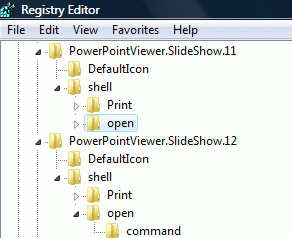

No comments:
Post a Comment