SUMMARY
This article describes how to import Outlook Contacts to Business Contact Manager.
This article imples to Microsoft Outlook 2003 and 2007
Solution
There are two easy ways to move Outlook contacts into Business Contact Manager contacts.
Method 1
The recommended way is to use Import/Export functionality.
- Open Microsoft Outlook
- Click File->Import and Export->Business Contact Manager for Outlook.
- Select Import File option and click Next.
- Select Outlook Contacts Folder from the list of option and click Next.
- Choose the contact folder
- Click Next.
- Your contacts will be copied to Business Contacts. Business Contact Manager also supports importing reminders, follow up flags and Categories.
Method 2
Other way to move Outlook contacts is to drag and drop contacts into BCM contacts or accounts.
- Open Outlook
- Click on Go -> Contacts
- Select contacts you want to move into Business Contact Manager .
- Drag and drop them into Business Contact Manager folder.
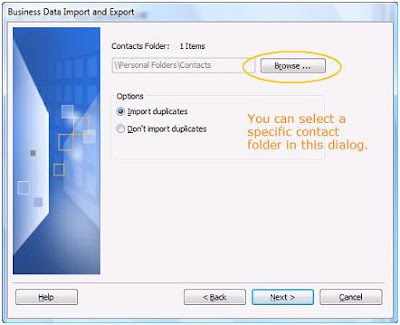
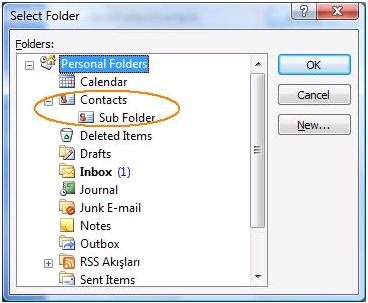
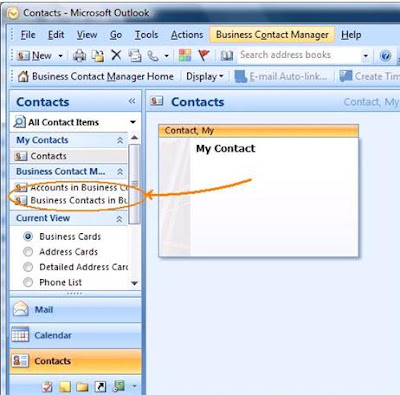
Things to remember about Importing
- If you use Import/Export functionality method then your contacts will be copied to Business Contact Manager Business Contacts folder. However if you drag and drop they will be moved. If you still want to keep original Outlook contacts you should press CTRL button during drag and drop.
- Import/Export method copies contacts to Business Contacts folder. If you want to move them into Account folder you should use drag and drop method.
- If your Outlook contacts have attachments, you'll get an error in drag and drop method. BCM does not support attachments in comments field. If you use Import/Export functionality contact will get imported, however the attachment will not.
- Business Contact Manager does not import journal items attached to Outlook contacts. It imports only the contact itself.

No comments:
Post a Comment